Assumelist's smart user interface makes it easy for users to view additional photos. You can view all the photos of a property in three ways:
1) Property Listing View (Map Search Page)
In listing view, you can make use of right and left arrows to view more photos of any specific property.
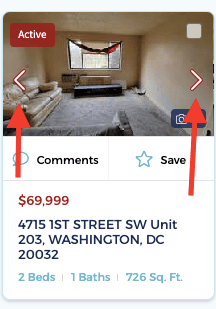
2) Property Detail Page
You can view photos on the details page of a property listing. When you click on any property listing, you will be taken to its details page, where you can use the right and left arrows to navigate through the photos.
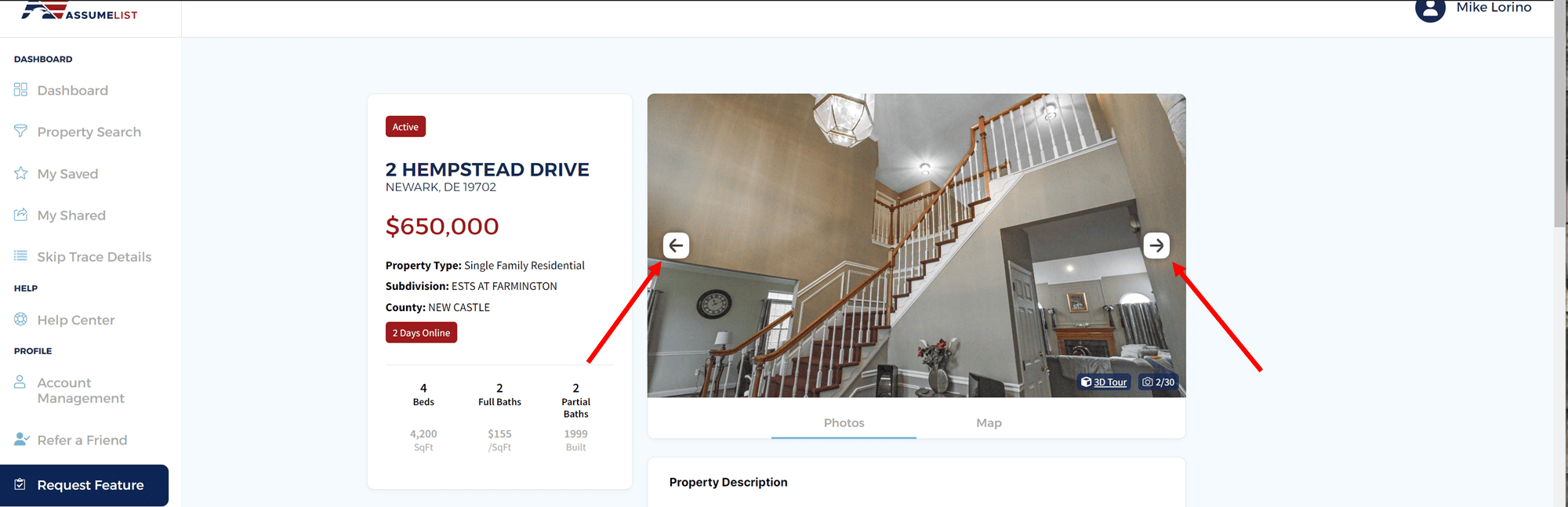
3) Extended View
Clicking any photo on the Property Detail page will open an extended view. In extended view, photos will open in a pop-up display where all photos are shown simultaneously in sequential order. You can go back by pressing the "Esc" key.
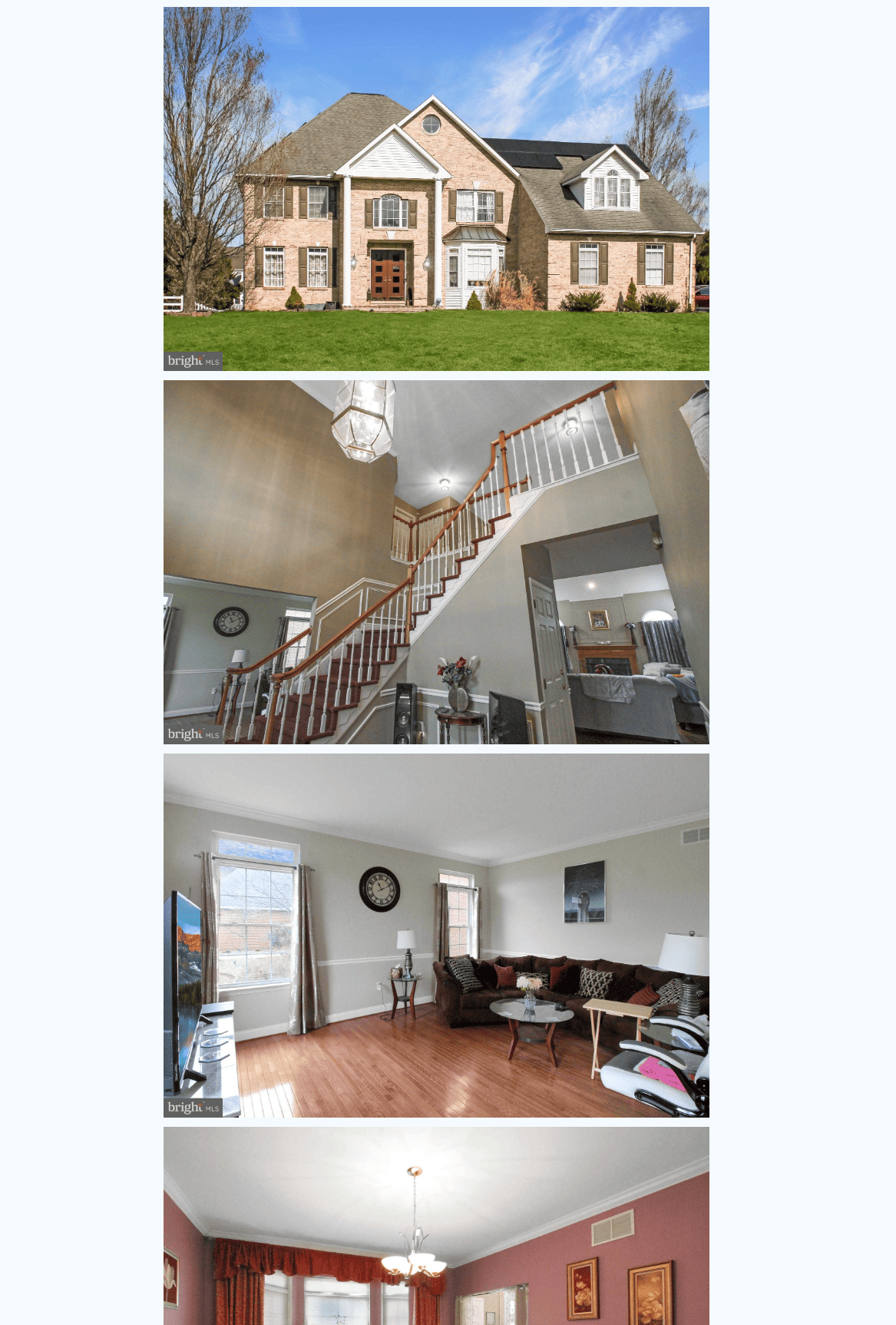
Was this article helpful?
That’s Great!
Thank you for your feedback
Sorry! We couldn't be helpful
Thank you for your feedback
Feedback sent
We appreciate your effort and will try to fix the article